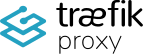Logrotation for Log & AccessLog
Introduction
This post is about enabling log rotation for the Traefik access.log and traefik.log. Some information is sourced from this post, with additional insights by Aeoneros.
Warning: Log Rotation
Traefik will close and reopen its log files, assuming they’re configured, upon receiving a USR1 signal. This enables the logs to be rotated and processed by external programs like logrotate. However, this does not work on Windows due to the lack of USR signals.
The access.log requiresand atraefik.log differentrequire proper setup compared to theensure standardefficient Traefiklog logs. For more details, refer to this post.management. Below are the steps to manually create log rotation for thethese access.log.logs.
Step 1: Configure the PathPaths offor the Access.logLogs
In your Traefik static configuration file (e.g., traefik.toml), define the file pathpaths for the access.log.logs. For example:
[accessLog]
filePath = "/mnt/glustermount/data/traefik_data/access.log"
[log]
filePath = "/mnt/glustermount/data/traefik_data/traefik.log"Refer to the official documentation for hereaccess logs and general logs.
Step 2: Install Logrotate
Ensure the logrotate package is installed on your Debian-based system. Install it if necessary:
sudo apt update
sudo apt install logrotateStep 3: Create a Logrotate File
Create a new configuration file for Traefik log rotation:
sudo nano /etc/logrotate.d/traefikStep 4: Configure Logrotate
Paste the following content into the file:
/mnt/glustermount/data/traefik_data/access.log
/mnt/glustermount/data/traefik_data/traefik.log {
compress
create 0640 root root
daily
delaycompress
missingok
notifempty
rotate 5
postrotate
# Send USR1 signal to reopen logs
docker kill --signal=USR1 $(docker ps --filter "name=traefik_traefik" --format "{{.ID}}")
# Pause to give Traefik time to process the signal
sleep 5
# Verify that Traefik is writing to the correct log filefiles
if [ -s /mnt/glustermount/data/traefik_data/access.log.1 ] || [ -s /mnt/glustermount/data/traefik_data/traefik.log.1 ]; then
# Restart service if still writing to the rotated file
docker service update --force traefik_traefik
fi
endscript
}Explanation:
- The
postrotatescript first sends aUSR1signal to Traefik to reopen its log files. - If Traefik continues writing to the rotated
file,files, it restarts the container usingdocker service update --force. - This ensures that both logs are properly rotated and written to
thetheircorrectnewfile.files.
Step 5: Debugging Logrotate
Test your logrotate configuration in debug mode:
sudo logrotate -d /etc/logrotate.d/traefikStep 6: Force Logrotate
Force log rotation to execute the script:
sudo logrotate -f /etc/logrotate.d/traefikStep 7: Verify Log Rotation
Check if new files were created and if Traefik is writing to the correct log file:files:
ls -lh /mnt/glustermount/data/traefik_data/access.*.log*
tail -f /mnt/glustermount/data/traefik_data/access.log
tail -f /mnt/glustermount/data/traefik_data/traefik.logTroubleshooting
If nothing is working, revert the changes by following these steps:
- Rename or delete the logrotate file:
sudo mv /etc/logrotate.d/traefik /etc/logrotate.d/traefik.bak- Edit the logrotate status file to remove entries related to the
access.log:logs:
sudo nano /var/lib/logrotate/status- Look for and remove entries related to
/mnt/glustermount/data/traefik_data/access.logand/mnt/glustermount/data/traefik_data/traefik.log.
Reapply the steps once the issue is resolved.