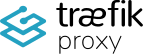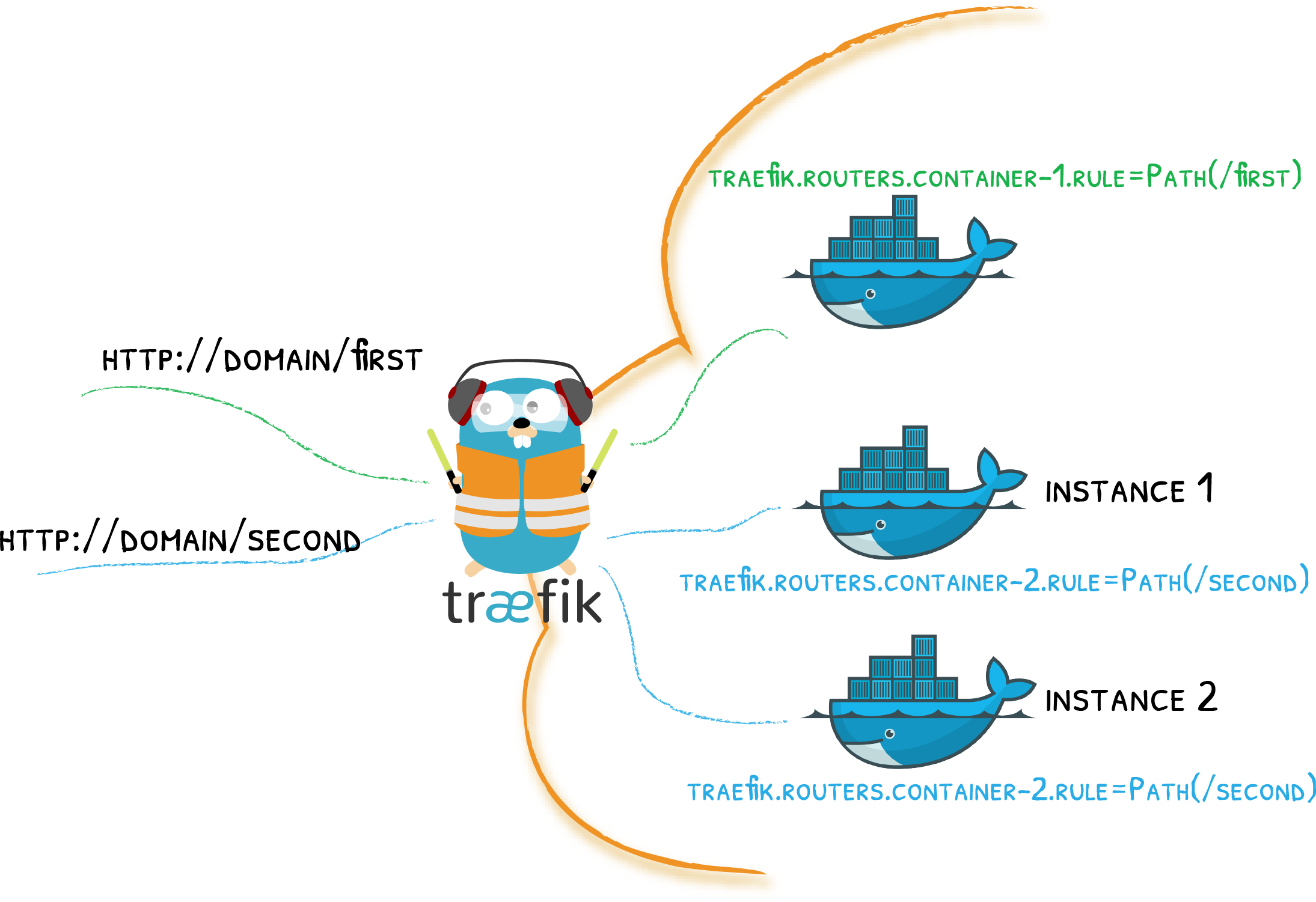Beginner-Guide: Traefik & Docker Standalone Engine
Step 1: Install Docker
Before setting up Traefik, make sure Docker is installed on your system. You can follow My Dockerengine Guide for instructions on installing Docker Engine.
Step 2: Setting Up Traefik
Create a docker-compose.yml file to define the Traefik service and its basic configuration.
Example docker-compose.yml:
version: "3.7"
services:
traefik:
image: traefik:v3.0
container_name: traefik
command:
- "--api.insecure=true" # Enable Traefik dashboard (insecure mode, disable in production)
- "--providers.docker=true" # Enable Docker as a provider
- "--entrypoints.web.address=:80" # Define HTTP EntryPoint
- "--entrypoints.websecure.address=:443" # Define HTTPS EntryPoint
- "--certificatesresolvers.myresolver.acme.tlschallenge=true" # Enable Let's Encrypt TLS challenge
- "--certificatesresolvers.myresolver.acme.email=your-email@example.com" # Email for Let's Encrypt
- "--certificatesresolvers.myresolver.acme.storage=/letsencrypt/acme.json" # Storage for certificates
ports:
- "80:80" # Expose Traefik on port 80 (HTTP)
- "443:443" # Expose Traefik on port 443 (HTTPS)
- "8080:8080" # Traefik Dashboard
volumes:
- "/var/run/docker.sock:/var/run/docker.sock:ro" # Allow Traefik to access Docker API
- "./letsencrypt:/letsencrypt" # Volume to store Let's Encrypt certificates
networks:
- traefik-net
networks:
traefik-net:
driver: bridgeExplanation:
- Docker Provider (
--providers.docker=true): Enables Traefik to watch Docker containers for routing configuration. - EntryPoints: Define which ports Traefik listens to. We use port 80 for HTTP and port 443 for HTTPS traffic.
- Let’s Encrypt Configuration: Automatically issues SSL certificates using the Let’s Encrypt ACME protocol.
- Docker Socket (
/var/run/docker.sock): Traefik uses the Docker socket to monitor container changes and apply routing rules dynamically. - Dashboard: Exposes Traefik’s dashboard on port
8080for monitoring purposes.
Step 3: Run Traefik
To start Traefik, run the following command in the directory containing the docker-compose.yml file:
docker-compose up -dThis command will start Traefik in detached mode. You can check if Traefik is running by visiting http://localhost:8080. You should see the Traefik dashboard.
Step 4: Exposing a Service via Traefik
Now that Traefik is up and running, let’s deploy a simple service, such as an Nginx container, and configure it to route traffic through Traefik.
Create a new docker-compose.yml for the Nginx service:
version: "3.7"
services:
nginx:
image: nginx
container_name: nginx
labels:
- "traefik.enable=true" # Enable Traefik routing for this container
- "traefik.http.routers.nginx.rule=Host(`nginx.local`)" # Route traffic based on hostname
- "traefik.http.services.nginx.loadbalancer.server.port=80" # Nginx runs on port 80
networks:
- traefik-net
networks:
traefik-net:
external: trueExplanation:
- Labels: Labels are key to telling Traefik how to route traffic.
traefik.enable=true: Enables Traefik for this service.traefik.http.routers.nginx.rule=Host('nginx.local'): Configures a routing rule where requests with theHostheadernginx.localwill be routed to this service.traefik.http.services.nginx.loadbalancer.server.port=80: Defines the port where Nginx listens for incoming traffic.
- Shared Network: The
nginxservice needs to be in the same Docker network as Traefik to allow communication.
Run the following command to deploy the Nginx service:
docker-compose up -dAt this point, Traefik should automatically detect the Nginx service and route traffic based on the hostname nginx.local. To test this setup locally, you can add the following line to your /etc/hosts file:
127.0.0.1 nginx.localNow, visiting http://nginx.local should display the Nginx default welcome page.
Step 5: Routing Configuration with Labels
In Traefik, labels define how traffic is routed to services. These labels are attached to the Docker containers and can configure anything from simple routing rules to advanced load balancing configurations.
Here are some useful labels you can apply to your containers:
- Basic Routing:
traefik.enable=true: Enable routing for the container.traefik.http.routers.<router_name>.rule=Host('example.com'): Routes requests toexample.comto the container.
- Load Balancing:
traefik.http.services.<service_name>.loadbalancer.server.port=<port>: Defines the internal port where the container listens.traefik.http.services.<service_name>.loadbalancer.sticky=true: Enable sticky sessions to ensure a user connects to the same container during a session.
- Middleware (for modifying requests/responses):
traefik.http.middlewares.<middleware_name>.addPrefix.prefix=/api: Adds/apito the beginning of every request.traefik.http.routers.<router_name>.middlewares=<middleware_name>: Applies middleware to the router.
- SSL/TLS:
traefik.http.routers.<router_name>.tls=true: Enables TLS for a router (required for HTTPS).traefik.http.routers.<router_name>.tls.certresolver=myresolver: Uses the Let’s Encrypt resolver to obtain SSL certificates.
Port Detection
By default, Traefik automatically detects which port to use based on the ports exposed by the Docker container:
- Single Port: If the container exposes only one port, Traefik will use it.
- Multiple Ports: If multiple ports are exposed, Traefik will select the lowest numbered port. For example, if ports
80and8080are exposed, Traefik will select port80.
If Traefik cannot determine the correct port, you can manually define the port using the label:
labels:
- "traefik.http.services.my-service.loadbalancer.server.port=8080"
Security Considerations
When running Traefik with Docker, there are a few important security considerations:
-
Docker API Access: Traefik requires access to the Docker socket (
/var/run/docker.sock) to monitor container events and retrieve routing configuration. This can expose your Docker environment to potential security risks. Ensure only trusted services have access to the Docker API. -
TLS/SSL: Enable SSL certificates for your services by configuring Let’s Encrypt or using your own certificate. Traefik’s ACME integration with Let’s Encrypt allows for automatic certificate management.
-
Secure the Dashboard: By default, the Traefik dashboard is exposed on port
8080in insecure mode. In production environments, disable the insecure API or secure the dashboard with authentication.
Conclusion
Traefik makes it incredibly easy to manage traffic and load balancing for your Docker containers. With its dynamic service discovery, routing rules based on labels, and automatic SSL management, Traefik can simplify your Docker environment and reduce the complexity of traditional reverse proxy setups.
By following this guide, you should have a basic understanding of how to set up Traefik with Docker, configure routing with labels, and expose services dynamically. As you gain more experience, you can explore advanced features such as middlewares, sticky sessions, and custom SSL configurations.
Traefik is a powerful tool for anyone looking to manage traffic in a Docker environment, whether you're running a few containers or managing a large-scale microservices architecture.