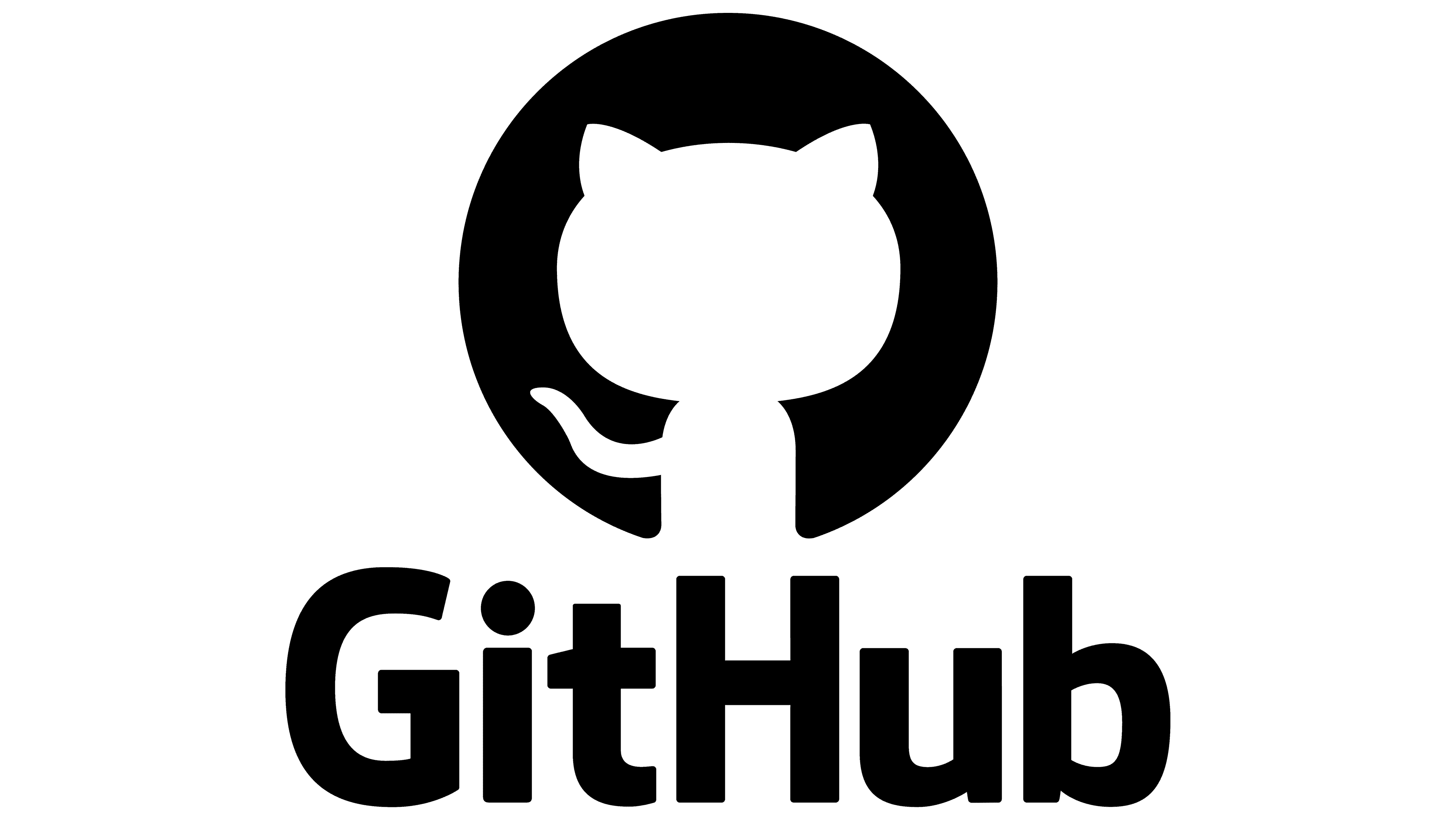Quickstart Guide
Overview
A Docker swarm service for automatically updating your services whenever their base image is refreshed.
This Wiki Post will guide you through setting up Shepherd for Docker Swarm.
Usage
Docker CLI
docker service create --name shepherd \
--constraint "node.role==manager" \
--mount type=bind,source=/var/run/docker.sock,target=/var/run/docker.sock,ro \
containrrr/shepherd
Docker Compose
version: "3"
services:
shepherd:
image: containrrr/shepherd
environment:
TZ: 'US/Eastern'
SLEEP_TIME: '5m'
FILTER_SERVICES: ''
VERBOSE: 'true'
volumes:
- /var/run/docker.sock:/var/run/docker.sock
deploy:
placement:
constraints:
- node.role == manager
How does it work?
Shepherd triggers updates by updating the image specification for each service, removing the current digest. Docker resolves the image tag, checks the registry for a newer version, and updates running container tasks as needed. Docker handles rolling updates, minimizing downtime for replicated services.
Configuration / Environment Variables
Below is a table of environment variables used for configuring Shepherd:
| Environment Variable | Description | Example Value |
|---|---|---|
| SLEEP_TIME | Time interval between update checks (default: 5 minutes) | 5m |
| IGNORELIST_SERVICES | Space-separated list of services to ignore during updates | shepherd my-other-service |
| FILTER_SERVICES | Filter for specifying services to update (matches docker service ls filter) | label=com.mydomain.autodeploy |
| ROLLBACK_ON_FAILURE | Roll back a service to the previous version if an update fails | true |
| UPDATE_OPTIONS | Additional options for the docker service update command | --update-delay=30s |
| TIMEOUT | Timeout for the docker service update process (default: 5 minutes) | 300 |
| APPRISE_SIDECAR_URL | URL for the Apprise sidecar service to enable update notifications | apprise-microservice:5000 |
| IMAGE_AUTOCLEAN_LIMIT | Enable old image autocleaning on service update | 5 |
| RUN_ONCE_AND_EXIT | Run Shepherd once and then exit | true |
| WITH_REGISTRY_AUTH | Enable private registry authentication | true |
| REGISTRY_USER / REGISTRY_PASSWORD | Credentials for private registry authentication | user123 / secret_password |
| REGISTRIES_FILE | Path to the secret file containing multiple registry authentication entries | /var/run/secrets/shepherd-registries-auth |
| WITH_INSECURE_REGISTRY | Enable connection to an insecure private registry | true |
| WITH_NO_RESOLVE_IMAGE | Prevent pulling images from the registry | true |
| TZ | Set the timezone for log entries | Europe/Zurich |
Use Private Registry Authentication
Use Private Registry Authentication
You can enable private registry authentication by setting the WITH_REGISTRY_AUTH variable. Use REGISTRY_USER and REGISTRY_PASSWORD for a single registry. If using multiple accounts, create a secret file with the following format:
idregistryloginpasswordExample:
blog registry.gitlab.com gitlab+deploy-token-5123674 ssw2Nrd2Create the Docker secret:
docker secret create shepherd-registries-auth private/shepherd-registries-authThen use the secret in your docker-compose.yml:
services:
app:
image: containrrr/shepherd
environment:
REGISTRIES_FILE: /var/run/secrets/shepherd-registries-auth
secrets:
- shepherd-registries-auth
secrets:
shepherd-registries-auth:
external: true
Add a label to specify the correct line from the secret file:
deploy:
labels:
- shepherd.enable=true
- shepherd.auth.config=blog
Set WITH_INSECURE_REGISTRY to true to connect to an insecure private registry.
Set WITH_NO_RESOLVE_IMAGE to true to prevent pulling images from the
sdsd