Monitoring and Troubleshooting Coraza WAF
For users deploying Coraza WAF in production environments, monitoring and troubleshooting are essential for ensuring optimal security and performance.
Monitoring WAF Logs
Coraza's WAF rules can be monitored through log files. Logs can be directed to standard output (/dev/stdout) to view in real time, or you can configure log files for long-term monitoring.
To monitor logs, ensure you have the following settings in your dynamic.toml:
[http.middlewares]
[http.middlewares.coraza-waf-logging.plugin.coraza]
directives = [
"SecDebugLog /dev/stdout",
"SecDebugLogLevel 9"
]Use docker logs to view the WAF activity logs:
docker logs $(docker ps -qf name=traefik)
Performance Considerations
Introducing a WAF may add latency to your application due to the extra processing required to inspect HTTP requests. To monitor performance, you can use tools like Prometheus and Grafana to gather metrics on request processing time and WAF performance.
Troubleshooting Issues
When troubleshooting WAF-related issues:
- Check the debug logs for detailed information on blocked requests.
- Use whitelisting techniques to avoid false positives. For example, you can disable specific rules for known safe traffic by using the
SecRuleRemoveByIddirective.

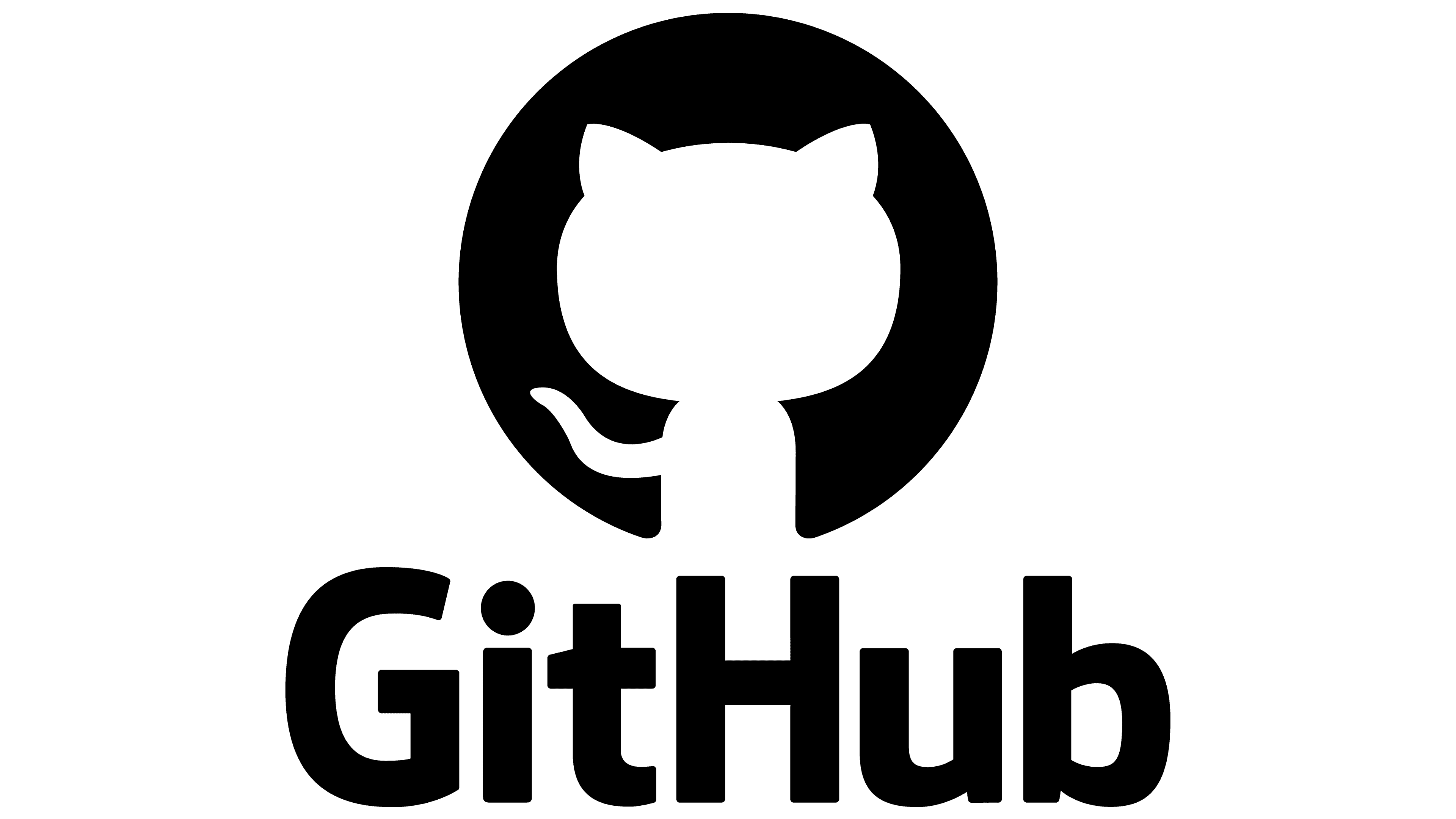

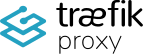
No Comments