Step-by-Step Guide: Setup Bookstack
BookStack is a simple and powerful documentation platform that can be easily deployed using Docker. In this guide, we will set up BookStack on a 3-node Docker Swarm cluster with data stored in a GlusterFS volume. This setup will also utilize Traefik as a reverse proxy with Let's Encrypt for SSL certificates. For more information on setting up Traefik, check out this guide.
Step 1: Create Directories for BookStack Data
Before starting the BookStack containers, you need to create directories where BookStack will store its data. Since we're using GlusterFS to manage our distributed storage, you'll need to create these directories on the shared GlusterFS mount on each node.
mkdir /mnt/glustermount/data/bookstack_data
mkdir /mnt/glustermount/data/bookstack_data/app
mkdir /mnt/glustermount/data/bookstack_data/dbStep 2: Set Up the Docker Compose File
Below is the docker-compose.yml file that defines the BookStack application and its database (MariaDB). This file is customized to work with GlusterFS for data storage, Traefik for reverse proxy management, and Let's Encrypt for automatic SSL certificates.
version: "3.7"
services:
bookstack:
image: linuxserver/bookstack:arm64v8-24.05.3 # BookStack Docker image for ARMv8
container_name: bookstack
environment:
- APP_URL=https://YOUR-APP-URL.tld # Set your public-facing URL here
- TZ=Europe/Zurich # Set your timezone
- DB_HOST=192.168.0.200 # Set the host IP where MariaDB is running
- DB_PORT=3306 # MySQL port
- DB_DATABASE=${BOOKSTACK_DATABASE} # Name of the BookStack database
- DB_USERNAME=${BOOKSTACK_MYSQL_USER} # MySQL username for BookStack
- DB_PASSWORD=${BOOKSTACK_MYSQL_PASSWORD} # MySQL password for BookStack
volumes:
- /mnt/glustermount/data/bookstack_data/app:/config # Mount GlusterFS for BookStack app data
ports:
- 6875:80 # Expose port 80 for web access
restart: unless-stopped # Restart the container unless it is manually stopped
depends_on:
- bookstack_db # BookStack depends on the MariaDB container
networks:
- management_net # Management network for internal communication
deploy:
mode: replicated # Run BookStack in replicated mode in Docker Swarm
replicas: 1 # Set the number of replicas (in this case, 1)
labels:
- 'traefik.enable=true' # Enable Traefik for this service
- 'traefik.http.routers.bookstack.rule=Host(`YOUR-APP-URL.tld`)' # Set Traefik rule to use the public URL
- 'traefik.http.routers.bookstack.entrypoints=websecure' # Use the "websecure" entry point (HTTPS)
- 'traefik.http.routers.bookstack.tls.certresolver=leresolver' # Use Let's Encrypt resolver for TLS
- 'traefik.http.services.bookstack.loadbalancer.server.port=80' # BookStack uses port 80 internally
bookstack_db:
image: mariadb:latest # MariaDB image for the database
container_name: bookstack_db
environment:
- TZ=Europe/Zurich # Set your timezone
- MYSQL_ROOT_PASSWORD=${BOOKSTACK_PASSWORD} # Root password for MariaDB
- MYSQL_DATABASE=${BOOKSTACK_DATABASE} # Database name for BookStack
- MYSQL_USER=${BOOKSTACK_MYSQL_USER} # MySQL username for BookStack
- MYSQL_PASSWORD=${BOOKSTACK_MYSQL_PASSWORD} # MySQL password for BookStack
volumes:
- /mnt/glustermount/data/bookstack_data/db:/var/lib/mysql # Mount GlusterFS for database data
ports:
- 3306:3306 # Expose port 3306 for MySQL access
restart: unless-stopped # Restart the container unless manually stopped
deploy:
mode: replicated # Run MariaDB in replicated mode in Docker Swarm
replicas: 1 # Set the number of replicas (in this case, 1)
networks:
management_net:
external: true # External management networkExplanation of Key Lines in the Docker Compose File:
-
/mnt/glustermount/data/bookstack_data/app:/config: This mounts the GlusterFS volume to the container's/configdirectory, ensuring that BookStack's data (such as uploads and configurations) is persistent across nodes. -
APP_URL=https://YOUR-APP-URL.tld: This sets the public-facing URL for BookStack. ReplaceYOUR-APP-URL.tldwith your actual domain. It's important for proper routing and Traefik integration. -
DB_HOST=192.168.0.200: This specifies the IP address of the database host. In this example, MariaDB is running on the same GlusterFS VIP that keeps the nodes synced.
Composefile without Comments
version: "3.7"
services:
bookstack:
image: linuxserver/bookstack:arm64v8-24.05.3
container_name: bookstack
environment:
- APP_URL=https://YOUR-APP-URL.tld
- TZ=Europe/Zurich
- DB_HOST=192.168.0.200
- DB_PORT=3306
- DB_DATABASE=${BOOKSTACK_DATABASE}
- DB_USERNAME=${BOOKSTACK_MYSQL_USER}
- DB_PASSWORD=${BOOKSTACK_MYSQL_PASSWORD}
volumes:
- /mnt/glustermount/data/bookstack_data/app:/config
ports:
- 6875:80
restart: unless-stopped
depends_on:
- bookstack_db
networks:
- management_net
deploy:
mode: replicated
replicas: 1
labels:
- 'traefik.enable=true'
- 'traefik.http.routers.bookstack.rule=Host(`YOUR-APP-URL.tld`)'
- 'traefik.http.routers.bookstack.entrypoints=websecure'
- 'traefik.http.routers.bookstack.tls.certresolver=leresolver'
- 'traefik.http.services.bookstack.loadbalancer.server.port=80'
bookstack_db:
image: mariadb:latest
container_name: bookstack_db
environment:
- TZ=Europe/Zurich
- MYSQL_ROOT_PASSWORD=${BOOKSTACK_PASSWORD}
- MYSQL_DATABASE=${BOOKSTACK_DATABASE}
- MYSQL_USER=${BOOKSTACK_MYSQL_USER}
- MYSQL_PASSWORD=${BOOKSTACK_MYSQL_PASSWORD}
volumes:
- /mnt/glustermount/data/bookstack_data/db:/var/lib/mysql
ports:
- 3306:3306
restart: unless-stopped
deploy:
mode: replicated
replicas: 1
networks:
management_net:
external: true
Additional Environment Variables
TZ=Europe/Zurich: Sets the timezone for the container to Europe/Zurich.DB_HOST=192.168.0.200: Specifies the host IP address for the MariaDB database.DB_PORT=3306: Sets the port for the MariaDB database (default is 3306).DB_DATABASE=${BOOKSTACK_DATABASE}: Defines the name of the database used by BookStack.DB_USERNAME=${BOOKSTACK_MYSQL_USER}: Sets the username for connecting to the MariaDB database.DB_PASSWORD=${BOOKSTACK_MYSQL_PASSWORD}: Provides the password for the database user.GOOGLE_APP_ID=${GOOGLE_APP_ID_BOOKSTACK}: Configures the Google App ID for enabling Google OAuth login.GOOGLE_APP_SECRET=${GOOGLE_APP_SECRET_BOOKSTACK}: Sets the Google App Secret for OAuth authentication.GOOGLE_AUTO_REGISTER=true: Automatically registers users who log in with Google if they don't have an account.GOOGLE_AUTO_CONFIRM_EMAIL=true: Automatically confirms the email of users who log in via Google OAuth.SESSION_SECURE_COOKIE=true: Ensures that session cookies are transmitted only over secure (HTTPS) connections.APP_DEFAULT_DARK_MODE=true: Enables dark mode by default for the BookStack UI.APP_VIEWS_BOOKS=list: Sets the default view mode for books to a list format.APP_LANG=en: Sets the language of the application to English.APP_URL=https://your-website.tld: Defines the public URL where BookStack will be accessed.RECYCLE_BIN_LIFETIME=100: Sets the lifetime of items in the recycle bin to 100 days before permanent deletion.
Step 4: Deploy BookStack
To deploy the stack, navigate to the directory where you saved the docker-compose.yml file and run the following command:
docker stack deploy -c docker-compose.yml bookstackOr run your Stack in Portainer WebGUI.
This command will deploy both BookStack and the MariaDB container on your Docker Swarm cluster.
Step 5: Access BookStack
-
Once the deployment is complete, you can access BookStack at
http://dockerhost:6875. The default credentials are:- Username:
admin@admin.com - Password:
password
- Username:
Additional Notes
-
Database Setup: If you do not already have a MySQL or MariaDB database, this setup includes the creation of a MariaDB container that BookStack will use.
-
SSL/TLS Certificates: This setup includes labels to work with Traefik and Let's Encrypt to automatically generate and manage SSL certificates. Make sure you have Traefik set up properly by following this guide.
-
Persistent Data: All BookStack and database data is stored in the GlusterFS-mounted directories, ensuring that the data is accessible and replicated across all nodes in your Swarm cluster.

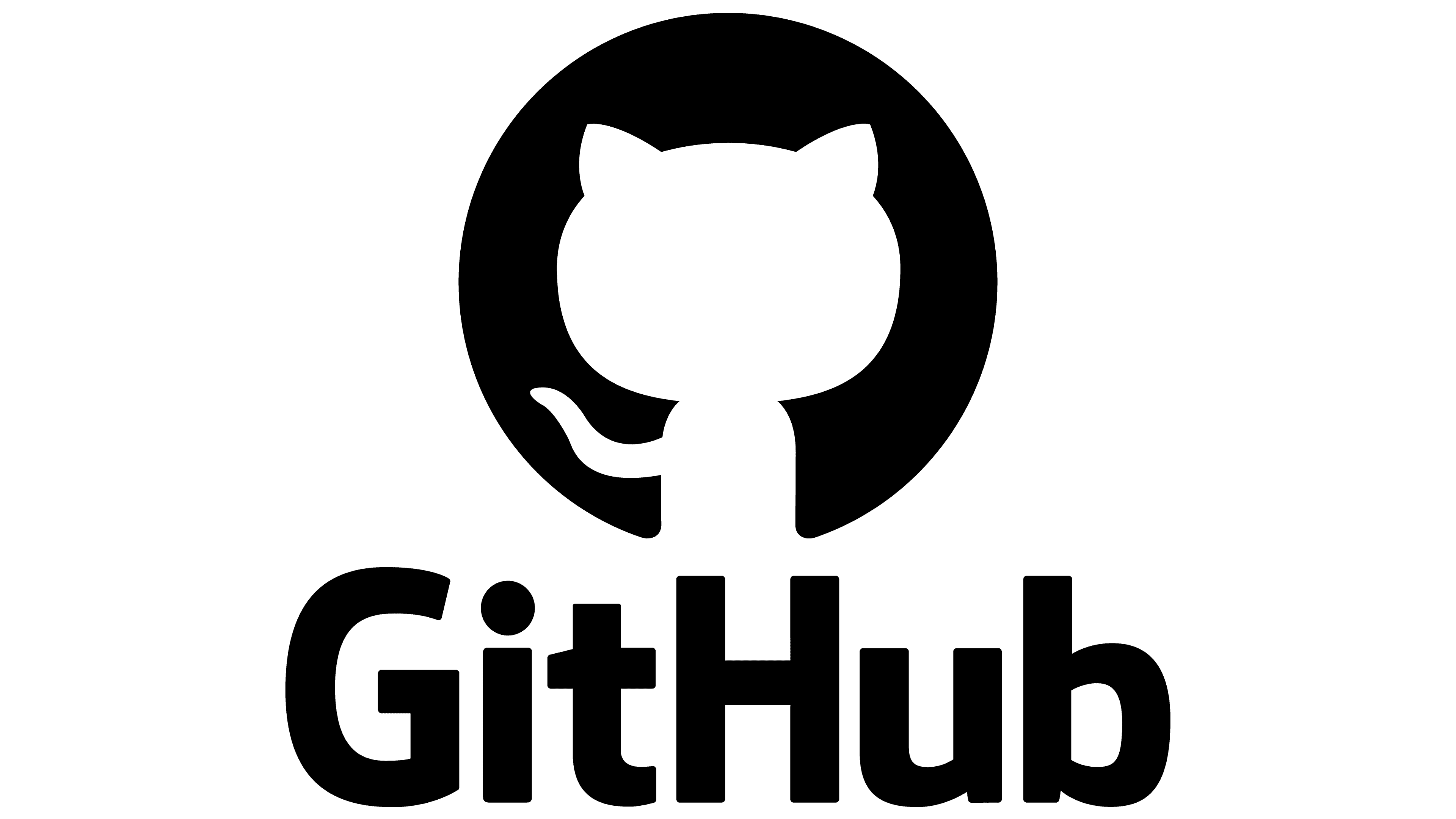
No Comments